 |
Bookmark folders are a way to help you organize the sections of books you have saved for later use. You can view your bookmark folders by clicking the Bookmarks button on the Main Toolbar.
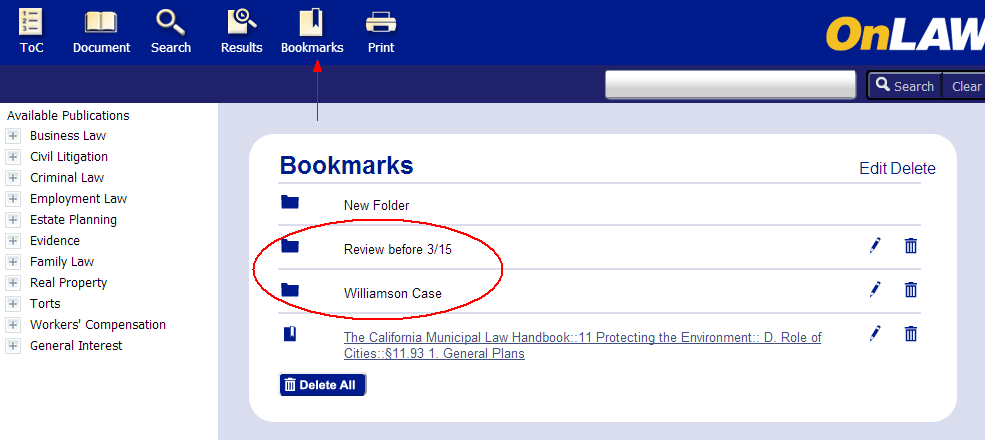
Note: Bookmark functionality is not enabled for users accessing OnLAW via an IP address, such as through a company license.
Desktop
Creating a Bookmark Folder
There are two ways to create a bookmark folder from a desktop computer.
From the Bookmarks page:
Select New Folder. 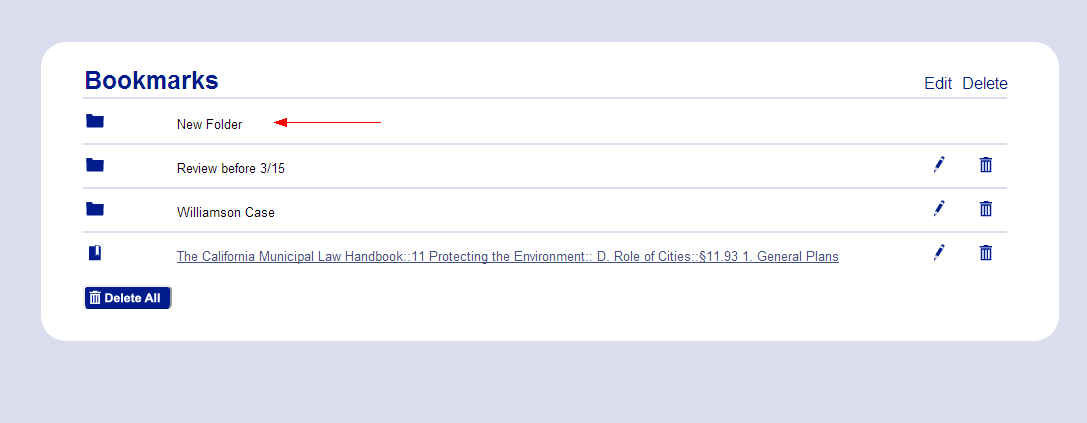
Enter a name for the folder in the Name
box. 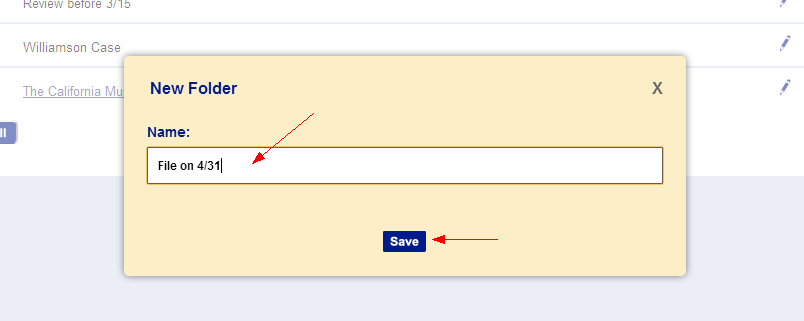
Click Save.
While viewing a document:
Click Add Bookmark.
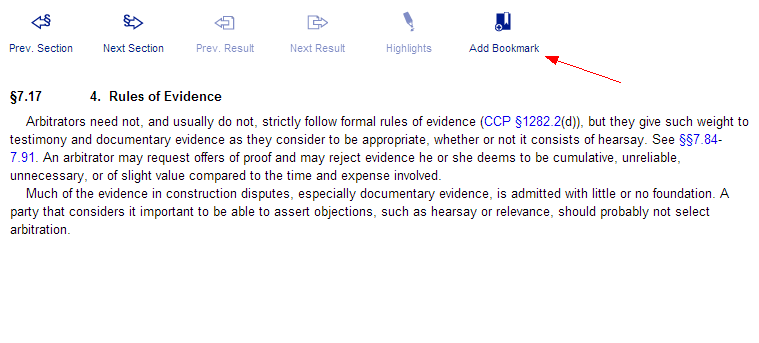
Select the Folder menu.
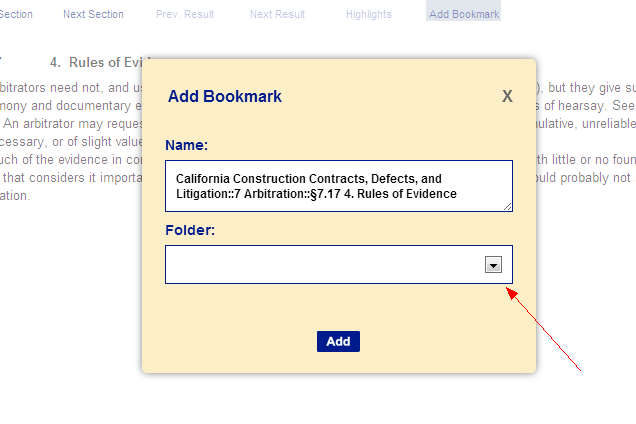
Select New Folder....
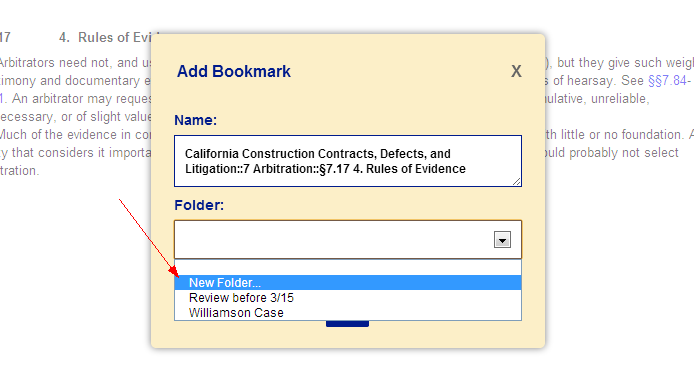
Enter a name for the folder in the Folder
Name box. 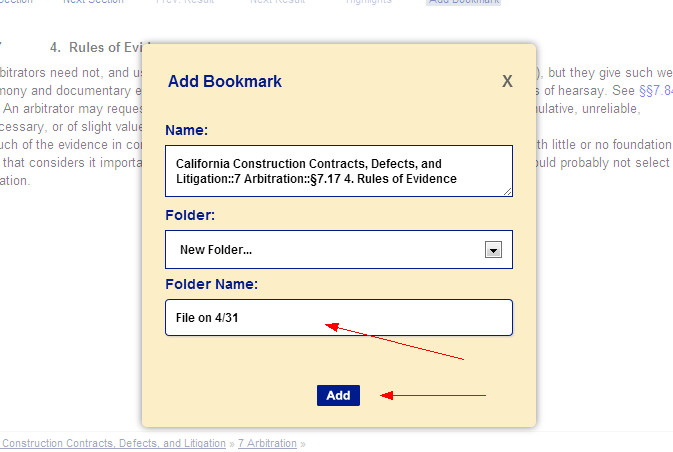
Click Add.
Editing the Name of a Bookmark Folder
From the Bookmarks page:
Click
the Edit pencil icon to the
right of the folder you want to edit. 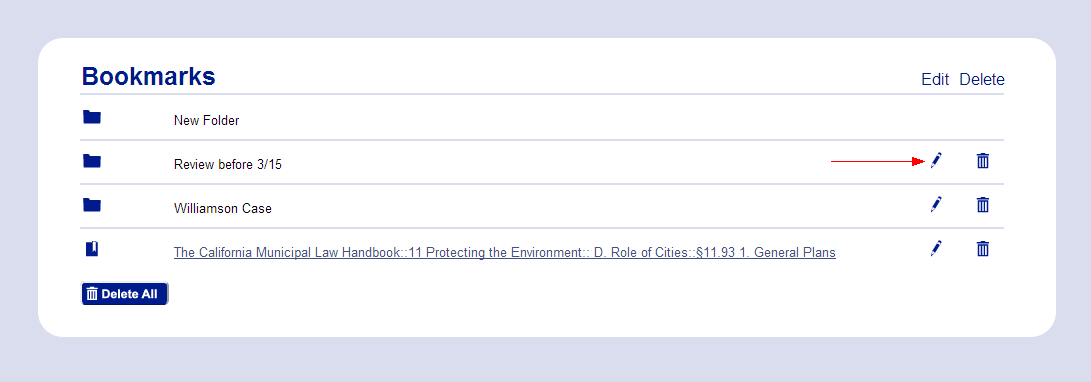
Change
the text in the Name text
box. 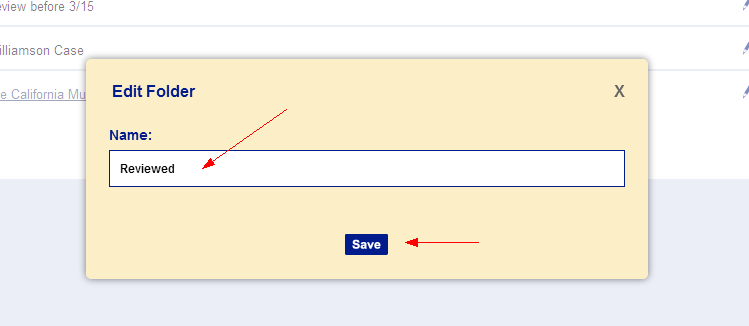
Click Save.
Deleting Bookmark Folders
To delete an individual bookmark folder, from the Bookmarks page:
Click
the trash can icon to the right of the bookmark folder you want to
delete.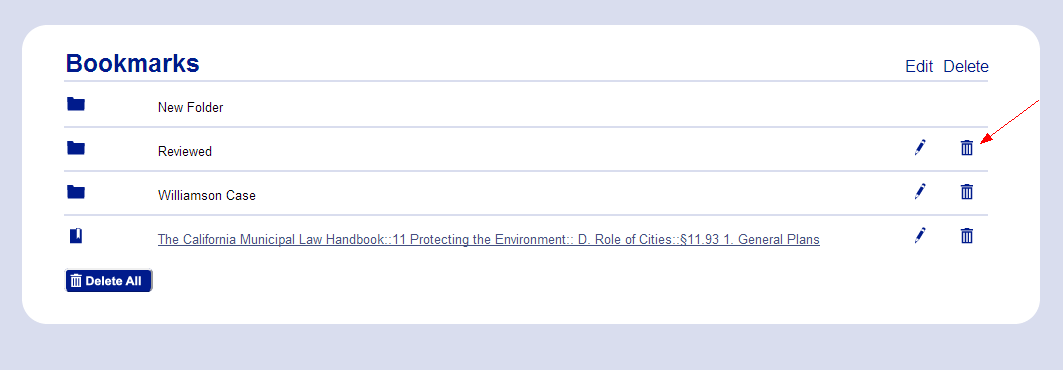
Click
the Delete button on the pop-up
window to confirm. 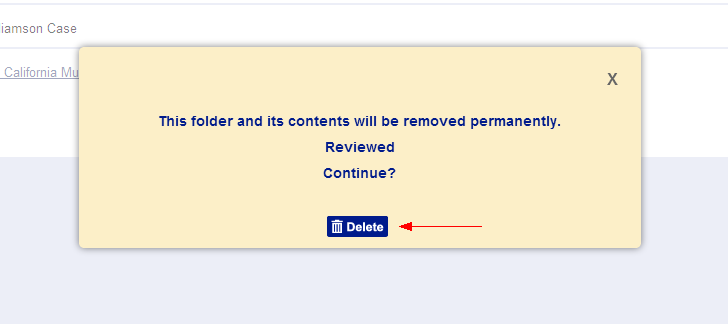
To delete all of your bookmark folders, from the Bookmarks page:
Click the Delete All
button at the bottom of the screen. 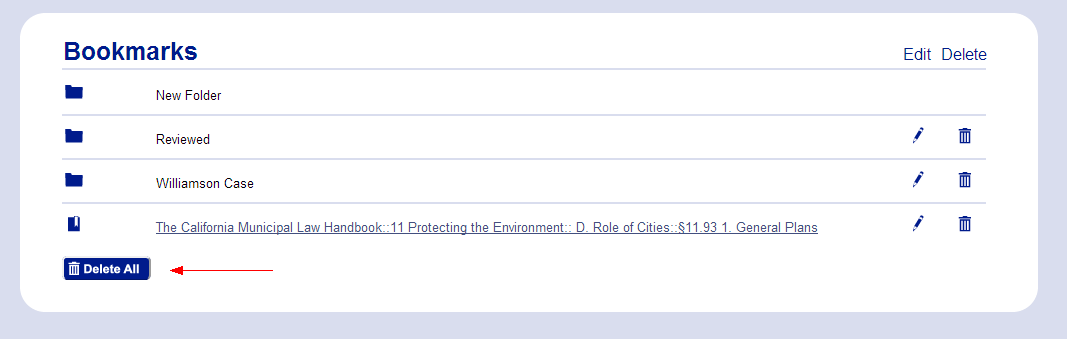
Click the Delete All
button on the pop-up window to confirm. 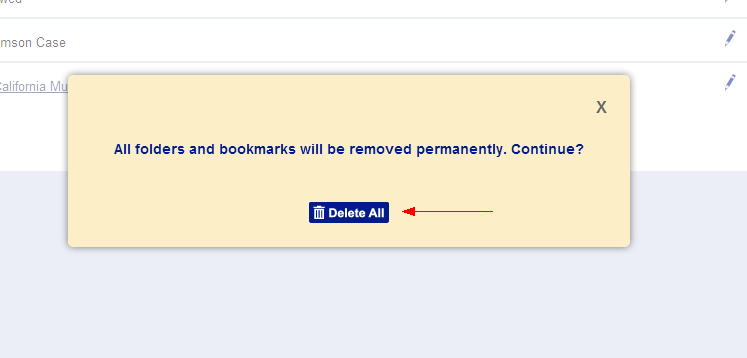
Mobile
Creating a Bookmark Folder
There are two ways to create a bookmark folder from a mobile device.
From the Bookmarks page:
Select New Folder.
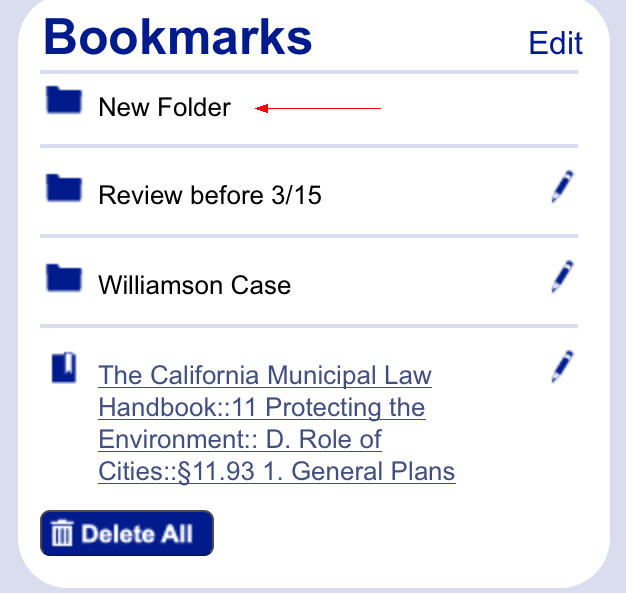
Enter a name for the folder in the Name
box.
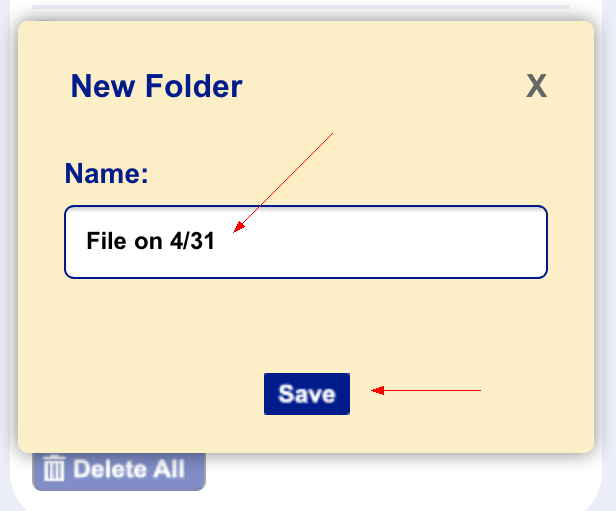
Tap Save.
While viewing a document:
Tap Add Bookmark.
Select the Folder menu.
Select New Folder....
Enter a name for the folder in the Folder
Name box.
Tap Add.
Editing the Name of a Bookmark Folder
From the Bookmarks page:
Tap
the Edit pencil icon to the
right of the folder you want to edit.
Change
the text in the Name text
box.
Tap Save.
Deleting Bookmark Folders
To delete an individual bookmark folder from the Bookmarks page:
Tap
the Edit pencil icon to the
right of the bookmark folder you want to delete.
Tap
the Delete button.
Tap
the Delete button on the pop-up
window to confirm.
To delete all of your bookmark folders from the Bookmarks page:
Tap the Delete All button
at the bottom of the screen.
Tap the Delete All button
on the pop-up window to confirm.