Adding, Editing, and Deleting Bookmarks
Bookmarks are links to sections of books that make it easy for you to reference in the future. You can view your bookmarks by clicking the Bookmarks button on the Main Toolbar.
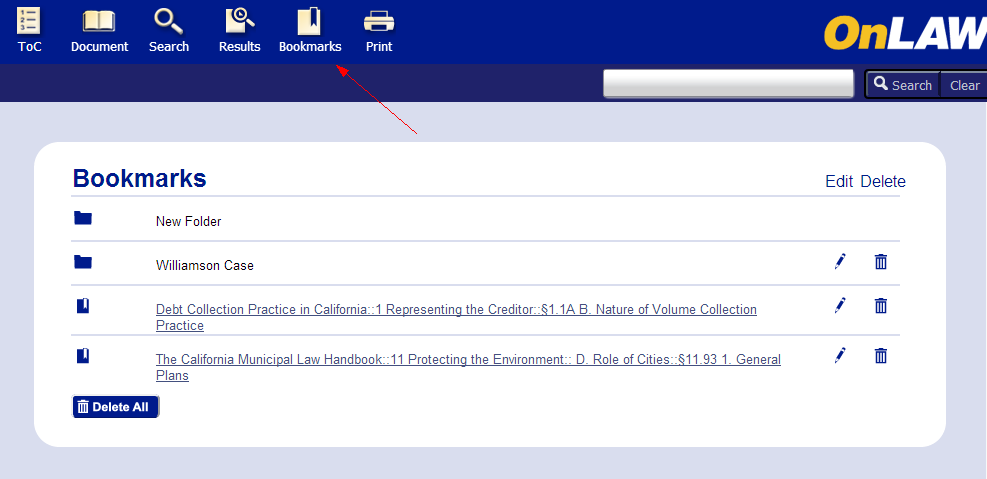
Note: Bookmark functionality is not enabled for users accessing OnLAW via an IP address, such as through a company license.
Desktop
Adding a Bookmark
While viewing a document on a desktop computer:
-
Click the Add Bookmark icon at the right of the Documents Toolbar.
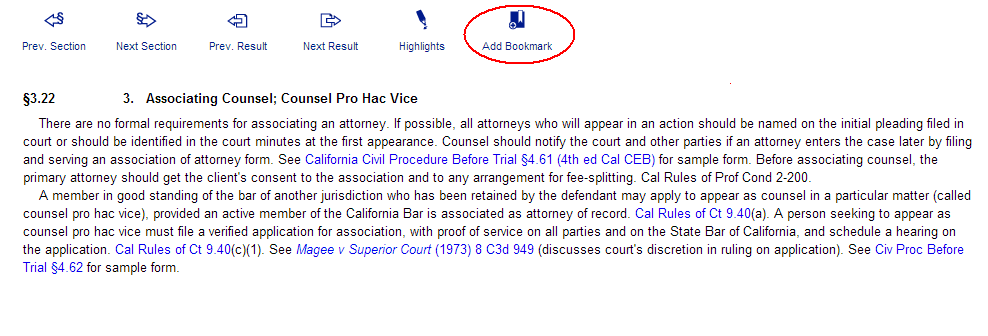
-
The bookmark will initially be labeled with the name of the book and section where the content is found. If you wish to change the name of the bookmark, click inside the Name box and edit the text.
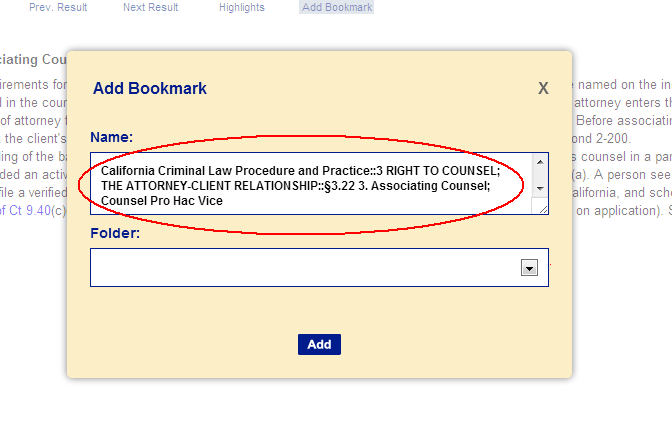
-
If you wish to save the bookmark to a specific folder, click the Folder drop down menu and select an existing folder. The Folder drop down menu will appear blank initially - this means the bookmark will be added to the Main Directory unless you specify a folder.
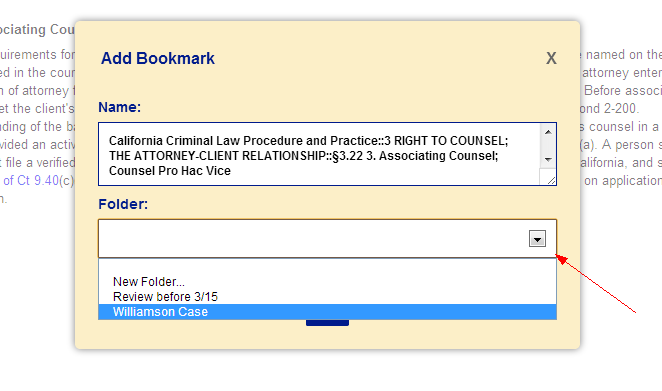
-
If you would like to add the bookmark to a new folder, create a new folder by clicking New Folder... and entering text into the Folder Name box.
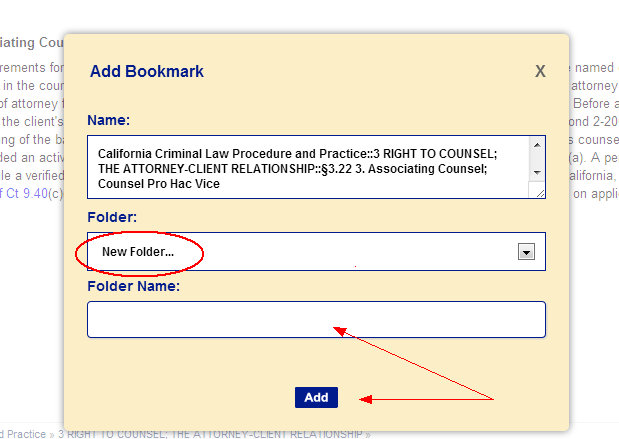
-
Click Add.
Note: You are not able to bookmark a particular section more than once or use a duplicate bookmark name within the same folder. However, you may bookmark a section more than once within the Main Directory.
Editing a Bookmark
After you have bookmarked a document, you may edit both its name and location. From the Bookmarks page:
-
Click the Edit pencil icon to the right of the bookmark you want to edit.
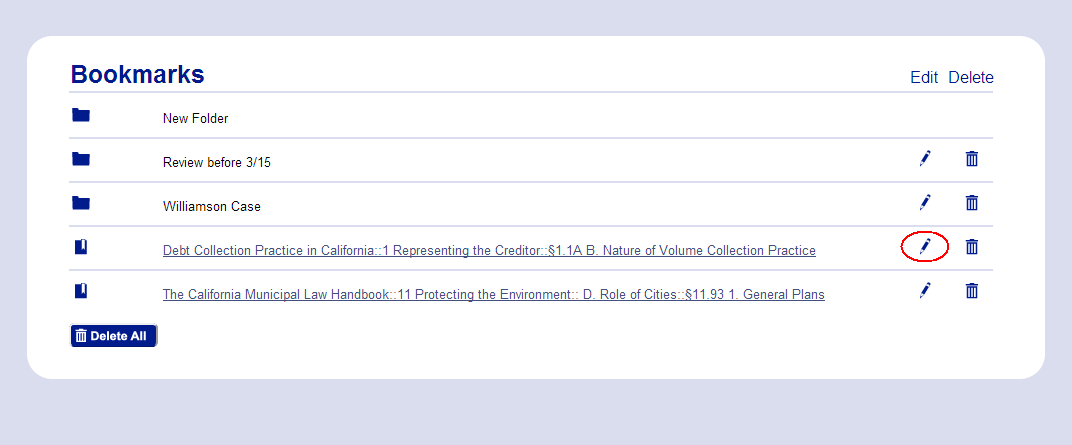
-
Change the name of the bookmark by editing the text in the Name box.
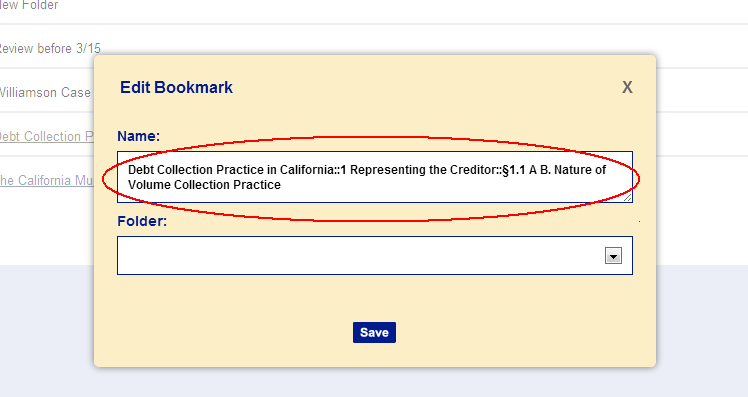
-
Change the location of the bookmark by selecting a different folder from the Folder menu.
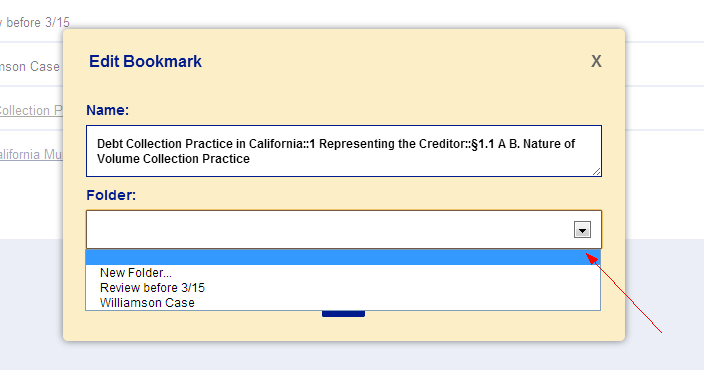
-
Click the Save button to update the bookmark with your changes.
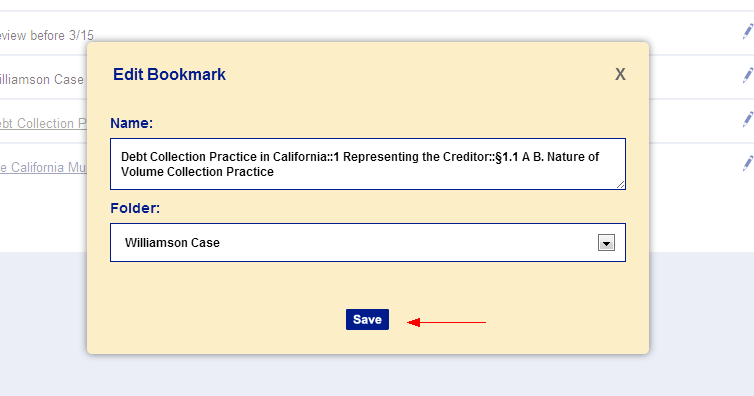
Tip: To move a bookmark into the Main Directory (outside of a folder), simply select the blank space at the top of the Folder drop down menu.
Deleting a Bookmark
To delete an individual bookmark from a desktop computer, click the Bookmarks tab, then:
-
Click the trash can icon to the right of the bookmark you want to delete.
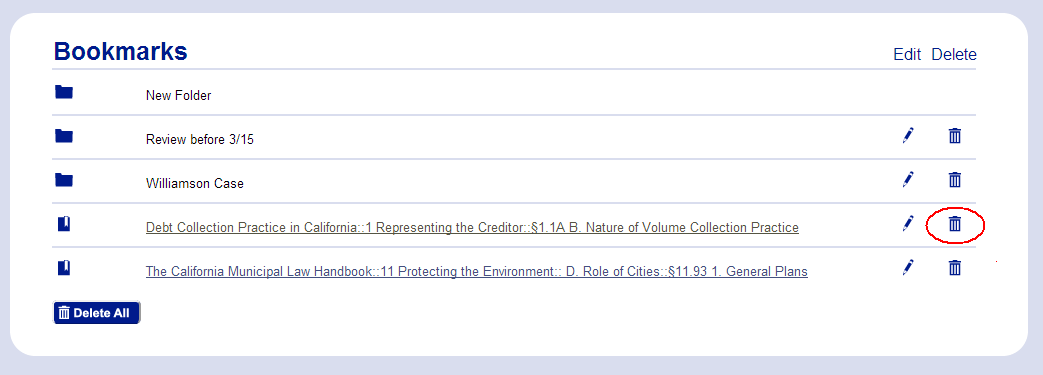
-
Click the Delete button to confirm.
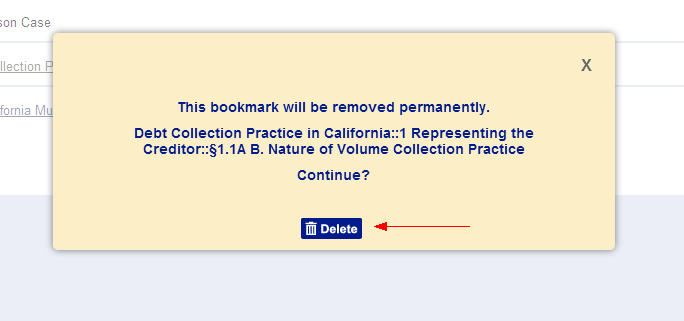
Mobile
Adding a Bookmark
While viewing a document on a mobile device:
-
Tap the Add Bookmark icon at the right of the Document Toolbar.
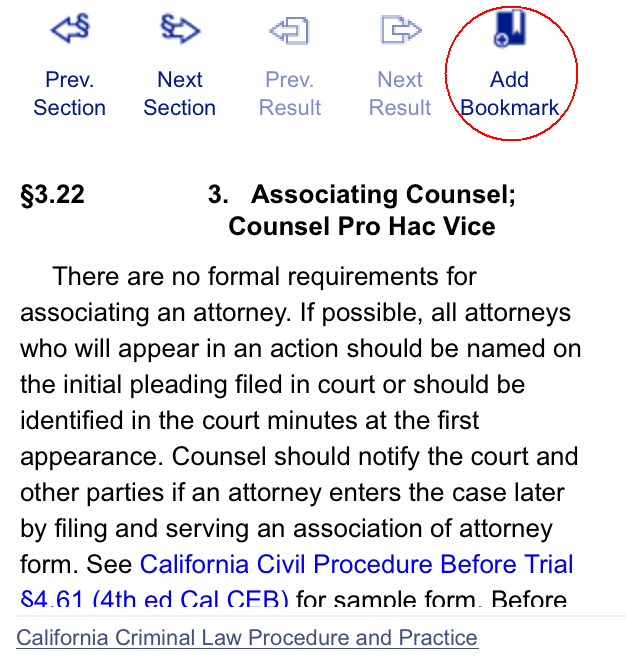
-
The bookmark will initially be labeled with the name of the book and section where the content is found. If you wish to change the name of the bookmark, tap inside the Name box and edit the text.
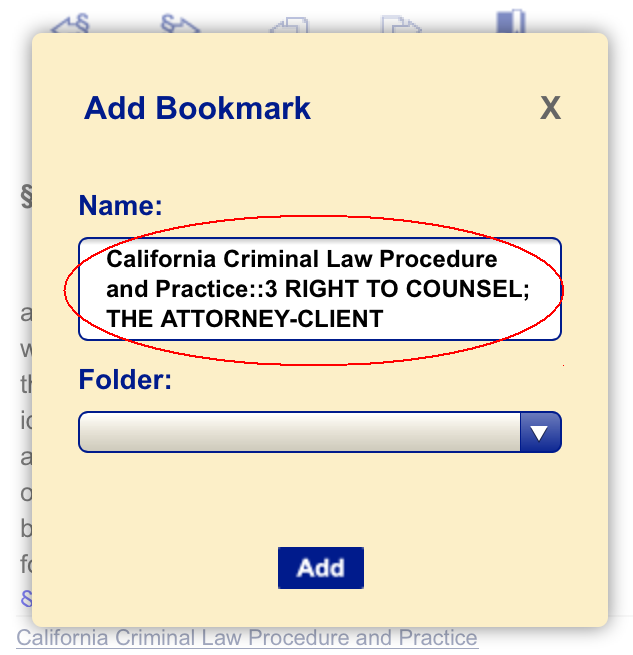
-
If you wish to save the bookmark to a specific folder, tap the Folder drop down menu and select an existing folder. The Folder drop down menu will appear blank initially - this means the bookmark will be added to the Main Directory unless you specify a folder.
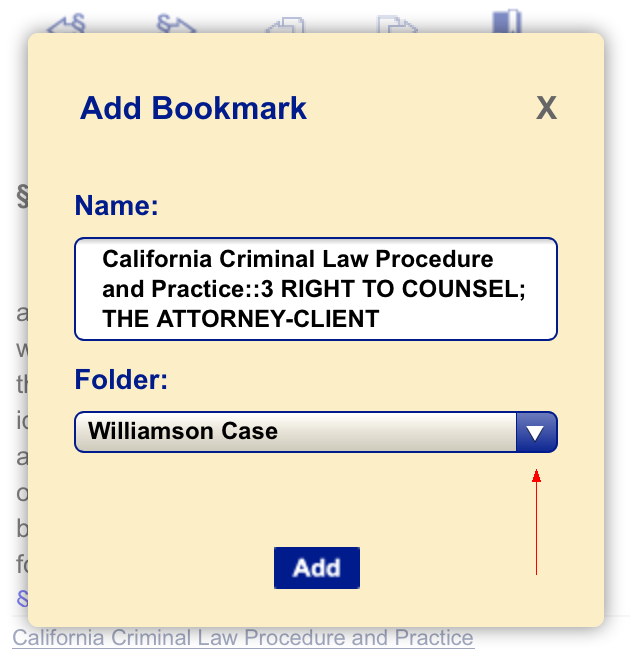
-
If you would like to add the bookmark to a new folder, create a new folder by clicking New Folder... and entering text into the Folder Name box.
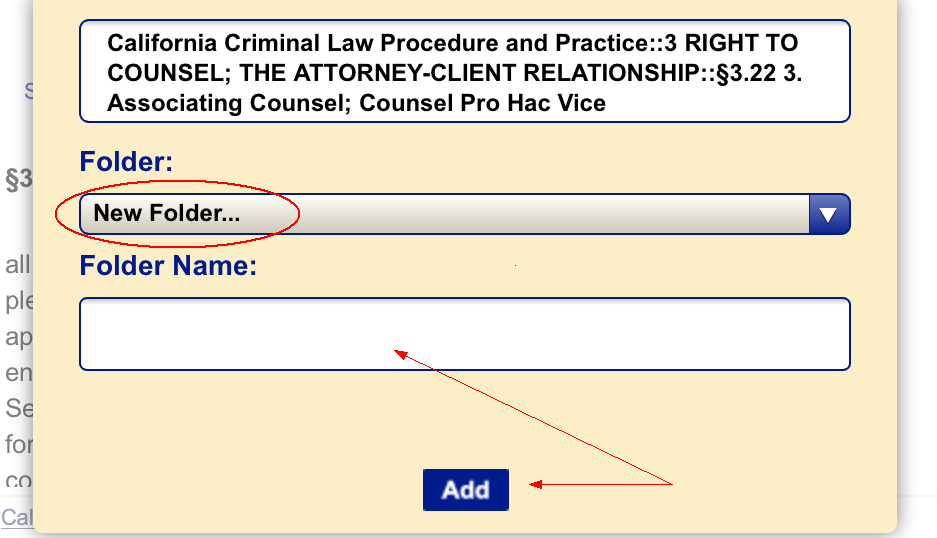
-
Tap Add.
Notes: You are not able to bookmark a particular section more than once or use a duplicate bookmark name within the same folder. However, you may bookmark a section more than once within the Main Directory.
Editing a Bookmark
After you have bookmarked a document, you may edit its name and location. From the Bookmarks page:
-
Tap the Edit pencil icon to the right of the bookmark you want to edit.
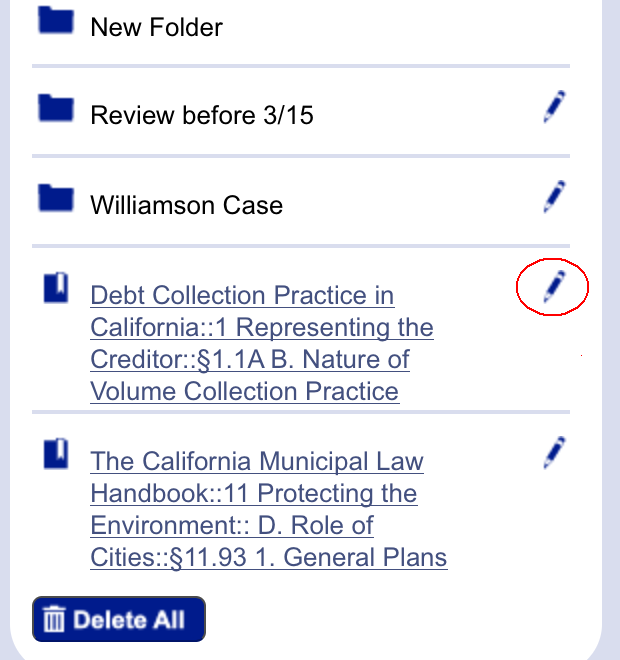
-
Change the name of the bookmark by editing the text in the Name box.
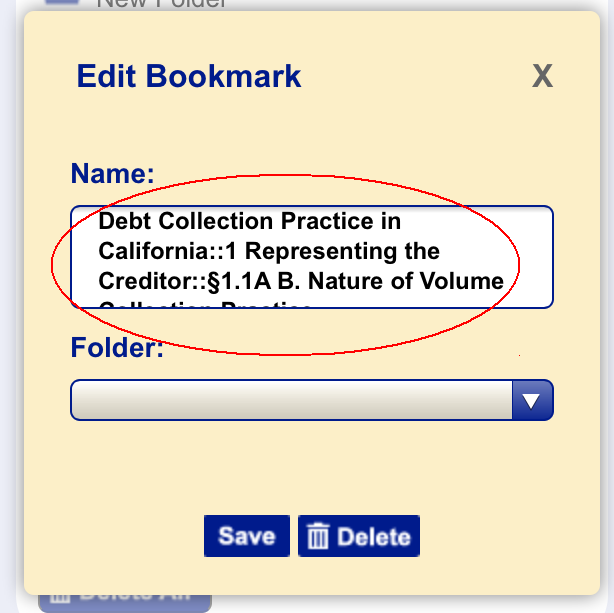
-
Change the location of the bookmark by selecting a different folder from the Folder menu.
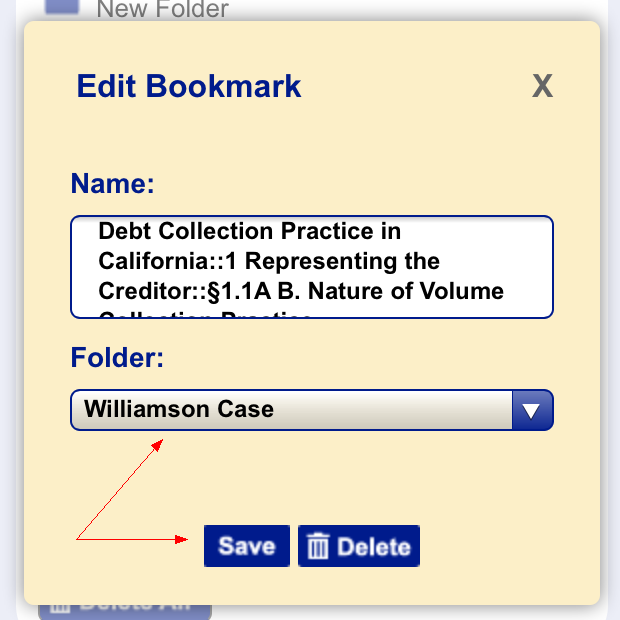
-
Tap the Save button to update the bookmark with your changes.
Tip: To move a bookmark into the Main Directory (outside of a folder), simply select the blank space at the top of the Folder drop down menu.
Deleting a Bookmark
To delete an individual bookmark from a mobile device, from the Bookmarks page:
-
Tap the Edit pencil icon to the right of the bookmark you want to delete.
-
Tap the Delete button.


