Document Types
Below you will find information about working with the various document types present on OnLAW. The images present reflect how the content looks within browsers on the desktop template. Aside from the appearance of the browser, content will remain identical.
Cases
OnLAW provides links to cited California Supreme and Appellate court cases dating back to 1934, all of which include official citation and pagination. It also provides links to cited U.S. Supreme Court cases. Click a case link in the text and a new browser window will open to display the opinion. You can see any California case cited within the opinion by clicking on the citation.

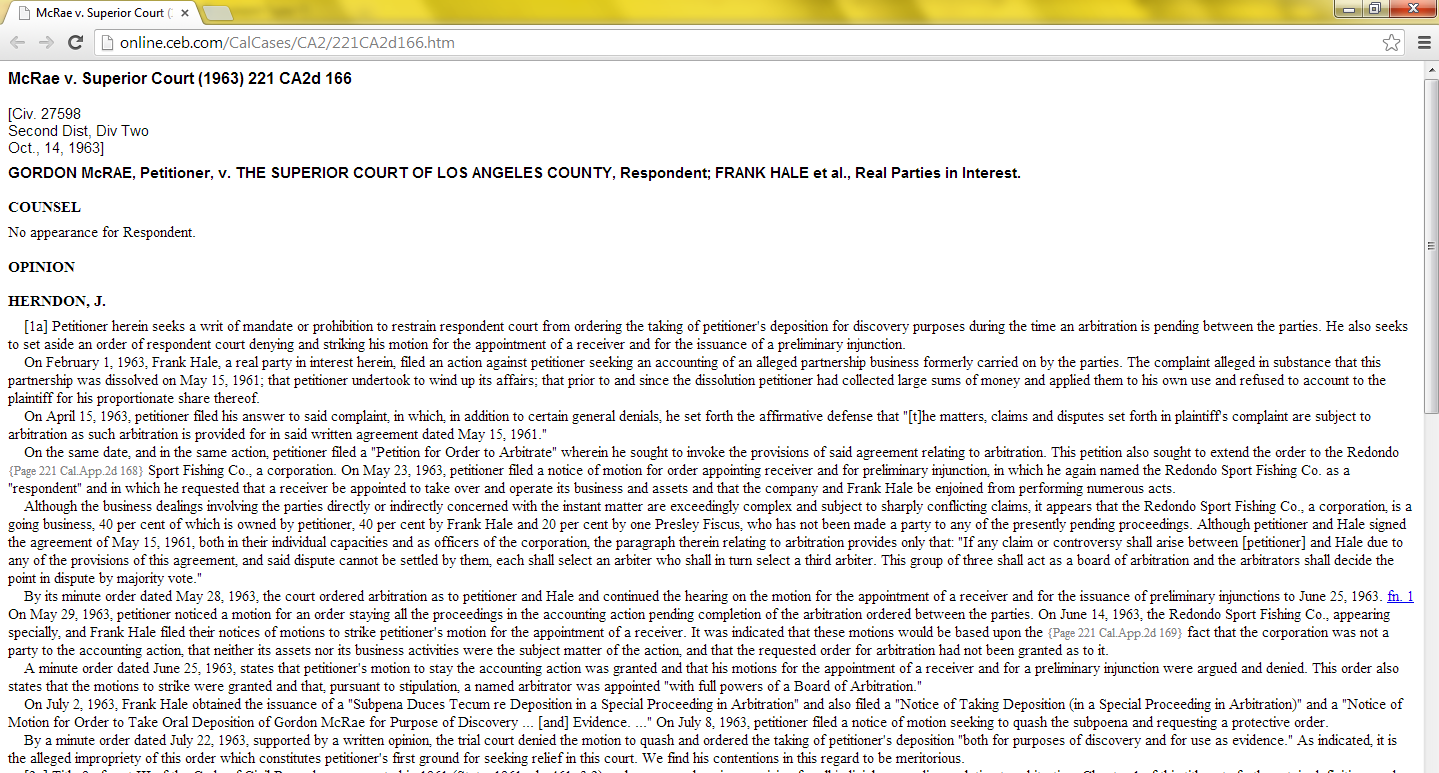
Codes
OnLAW includes links to cited California codes. Click a code link in the text and a new browser window will open to display the code section.
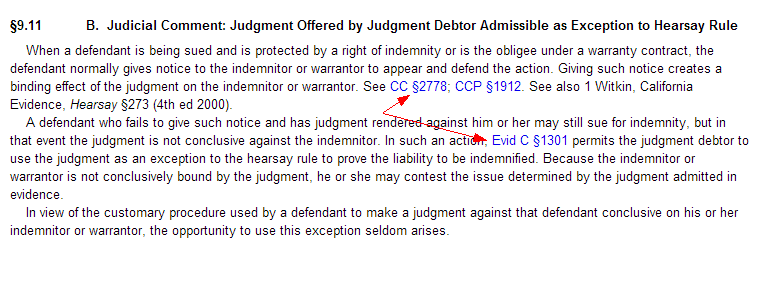
You can navigate through the code sections by clicking the Previous code section or Next code section links.
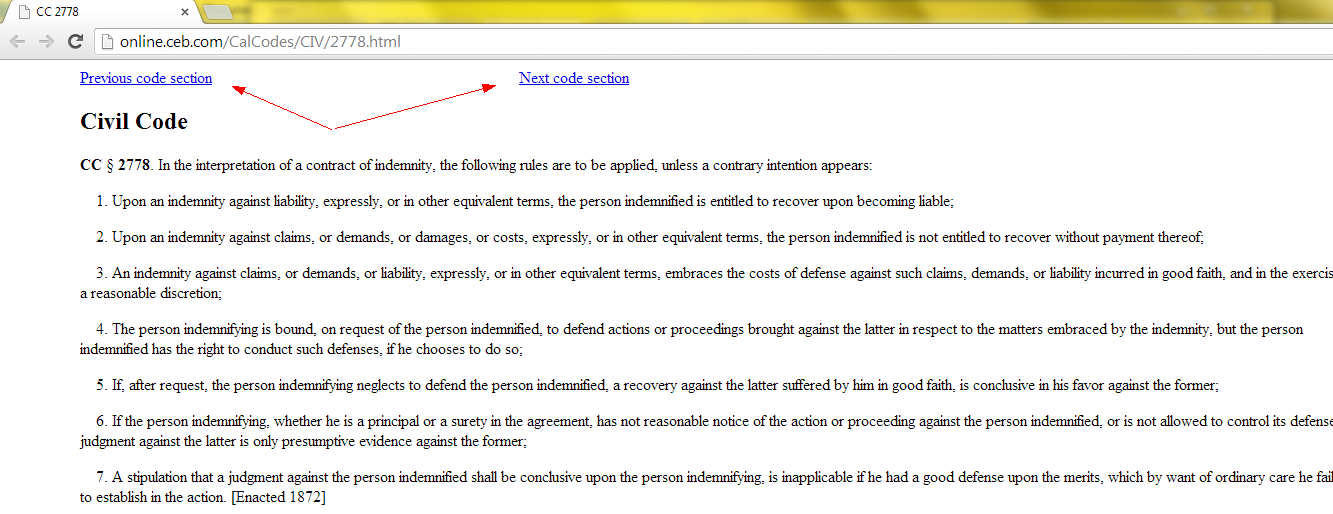
Tip: Since cases and codes display in a new browser window, make sure you have your pop-up blocker set to allow pop-ups from OnLAW.
Attorney-drafted Forms
OnLAW's titles include sample attorney-drafted forms,
Judicial Council forms, and images such as graphs and diagrams to illustrate
points discussed in the text.
Many of the attorney-drafted clauses and sample forms from the text are
also available to download in Word format so you can edit and save them
on your computer or mobile device. You can also select any text displayed
in the Document window and copy and paste it into your word processor.
Note: Some forms (i.e. Judicial Council forms) are delivered as images as opposed to text. These forms cannot be edited with a word processor.
How to download an attorney-drafted form:
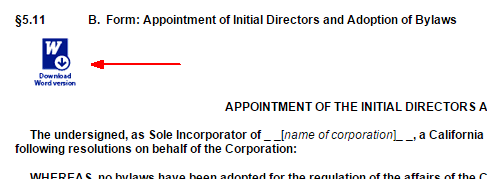
-
Click on the download button that precedes the form text. The file will then be saved to your Downloads folder (depending on your browser and/or device it may be saved elsewhere).
or
-
Right-click or press-and-hold then select "Save As..." (depending on your browser and/or device this may display as "Save Link As...", "Download Linked File As...", or similar). Browse to the location on your computer where you want to save the file and click Save.
In some cases, consecutive form clauses make up a complete form. For convenience, the clauses have been combined into a single document and the download buttons are preceded by the following notice:
The form text in this section is part of a larger form. For your convenience, downloading any one of the sections included in the form will download the entire form. The inclusive section numbers are §§x.xx-x.xx.
Printing Forms
Some forms (i.e. Judicial Council forms) are delivered as images as opposed to text. To print forms that are delivered as images, use the built-in Print button at the top of the form - you may experience issues printing when using the Print button on the Main Toolbar.
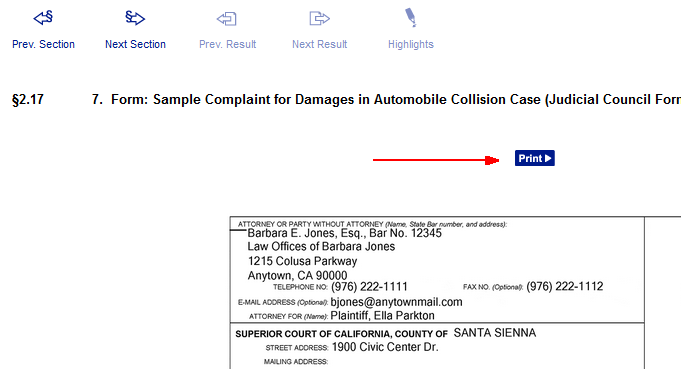
Completing Forms
After you have finished filling in the required information, go to the beginning of the file, then search for the underscore and bracket "_[" to be sure that you have filled in and deleted all the blanks. Then format the document, checking page breaks and spacing, and renumber paragraphs where necessary.
File Formats
You may need additional programs in order to view the following file formats:
| Word (.doc) | Attorney-drafted clauses and forms in selected titles |
| Excel (.xls) | Downloadable Excel spreadsheets appear in California Trust Administration |
| Adobe Reader (.pdf) | Reporter indexes and the Checklist of Objections in California Trial Objections and California Civil Discovery Practice |


