Printing a Single Document
Desktop
-
While viewing a document, click the Print button on the Main Toolbar.
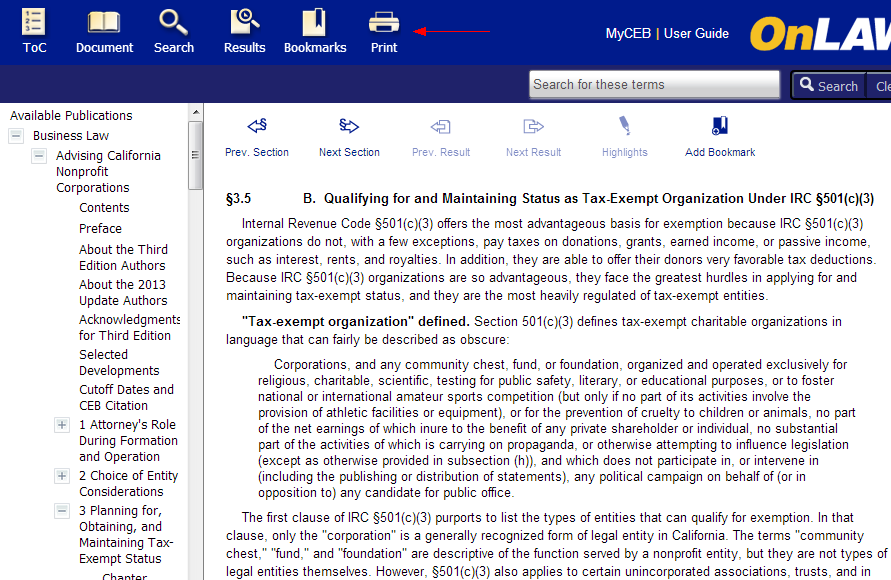
-
Print this document will be selected automatically.
-
Click the Print button.
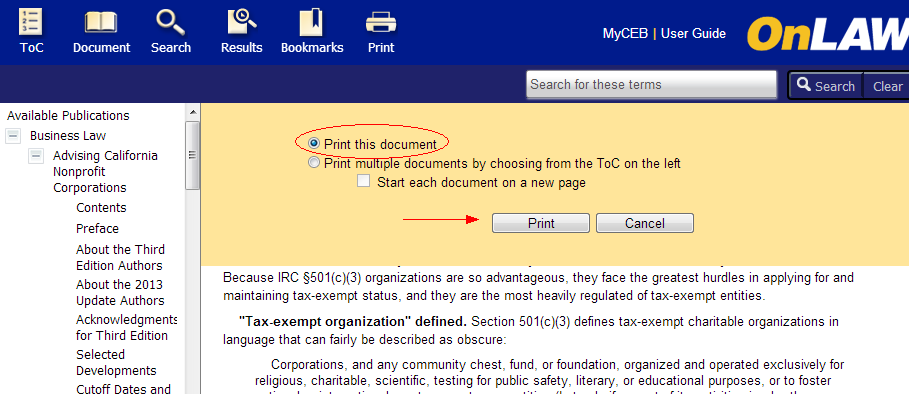
Printing Forms
Some forms (i.e. Judicial Council forms) are delivered as images as opposed to text. To print these forms, use the built-in Print button at the top of the form - you may experience issues printing when using the Print button on the Main Toolbar.
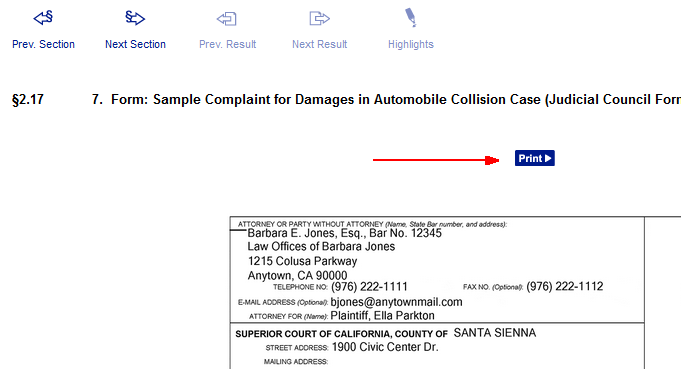
Notes:
-
Prints will include the document's breadcrumb information (book title, chapter title, etc.).
-
Using CTRL + P or your browser's print dialogue is not recommended - this will print only the screen in view and not the entire document.
-
Clicking the Print button from a non-document screen (ex. Results) will display your browser's print dialogue.
-
Clicking the Print button from My OnLAW Searches and Bookmarks page will display the page in a new window.
Mobile
Although it does not officially support printing from mobile devices, OnLAW will print from most devices when using the device's stock browser (Safari, Android, etc.). You may have difficulties when printing from non-stock browsers or third party applications. Most devices will print the screen you're viewing, so you may not be able to print entire documents depending on the device you're using. For best results, print from a desktop computer using OnLAW's built-in print feature described above.


