Layout & Results Toolbar
Desktop
After performing a search you will be directed to the Results screen. You can also view the results for your most recent search by clicking the Results button on the Main Toolbar.
The OnLAW search engine uses relevancy (such as the frequency of terms that match your search) to determine the ranking of documents displayed in the results list. The Word Search uses a combination of relevancy and Boolean commands (and, or, not) to determine the rank.
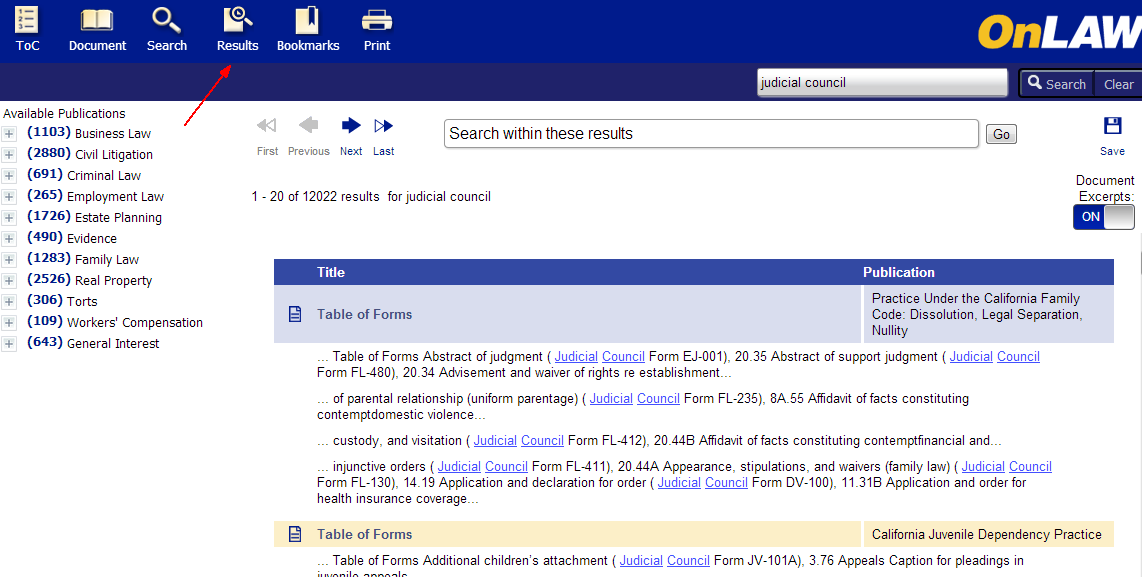
Basic Layout
Your query and the number of documents that match the term(s) you've used will display above the results list on the left.
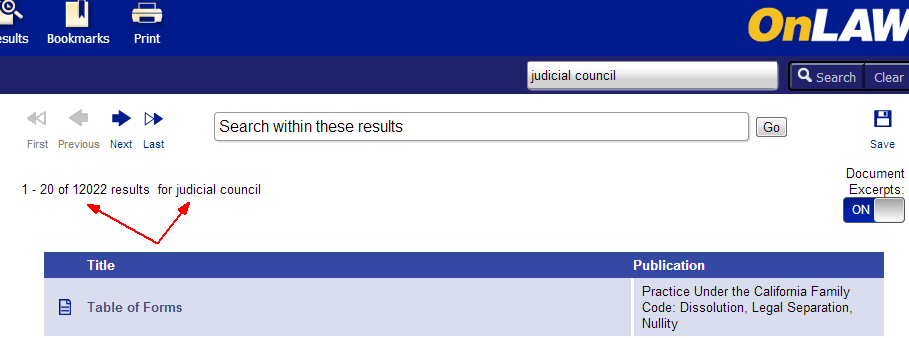
Below the number of results you will see the title of the document (left) and the book in which it's located (right). Click the title to view the document.
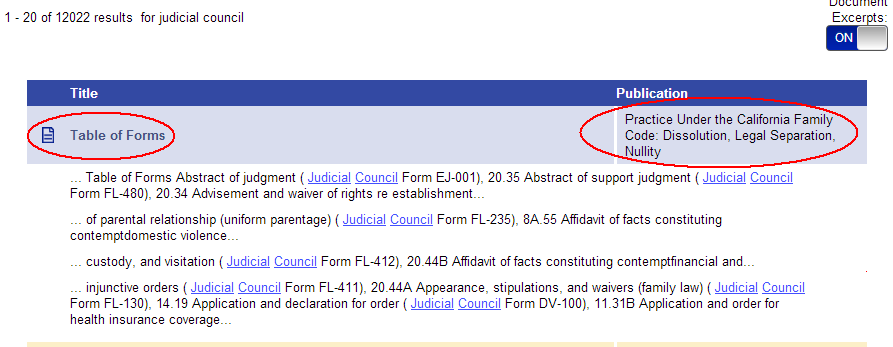
Results Toolbar
The Results Toolbar provides several features that will help you navigate through your findings:

-
First will bring you to the first page of results.
-
Previous will take you to the previous page of results from the one you are viewing.
-
Next will bring you to the next page of results from the one you are viewing.
-
Last will take you to the last page of results.
-
Search Within allows you to perform another search within the current search results.
-
Save will add the query to the Saved Searches section in your My OnLAW Searches.
-
Document Excerpts when toggled to the "On" position, will display sections of the document where the search term(s) are found. Note: toggles will appear is checkboxes in Internet Explorer.
Mobile
After performing a search you will be directed to the Results screen. You can also view the results for your most recent search by tapping the Results button on the Main Toolbar.
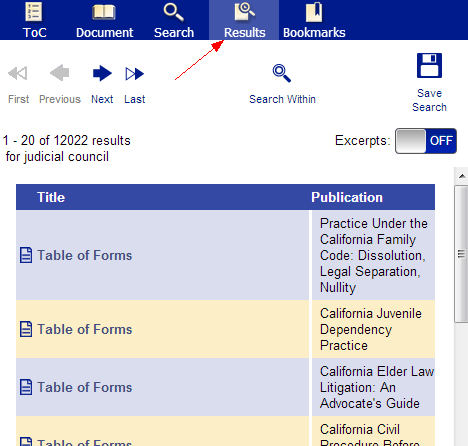
Basic Layout
Your query and the number of documents that match the term(s) you've used will display above the results list.
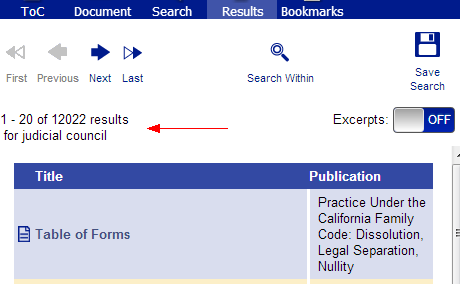
Below the number of results you will see the title of the document (left) and the book in which it's located (right). Tap the title to view the document.
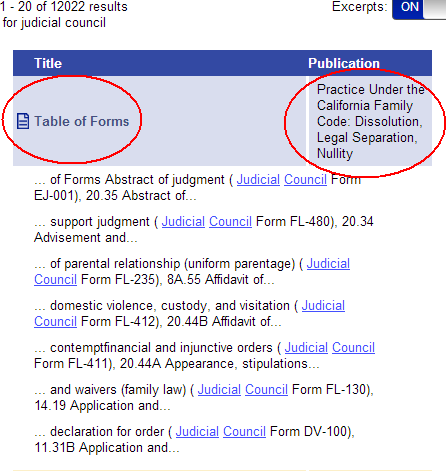
Results Toolbar
The Results Toolbar provides several features that will help you navigate through your findings:
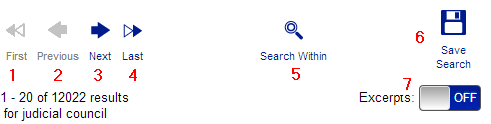
-
First will bring you to the first page of results.
-
Previous will take you to the previous page of results from the one you are viewing.
-
Next will bring you to the next page of results from the one you are viewing.
-
Last will take you to the last page of results.
-
Search Within allows you to perform another search within the current search results.
-
Save will add the query to the Saved Searches section in your My OnLAW Searches.
-
Excerpts when toggled to the "On" position, will display sections of the document where the search term(s) are found.


