Statute Search
The Statute Search finds all instances where a code section is cited within the content you own.
Desktop
Navigate to the Statute Search screen by clicking Search on the Main Toolbar then selecting Statute Search button.
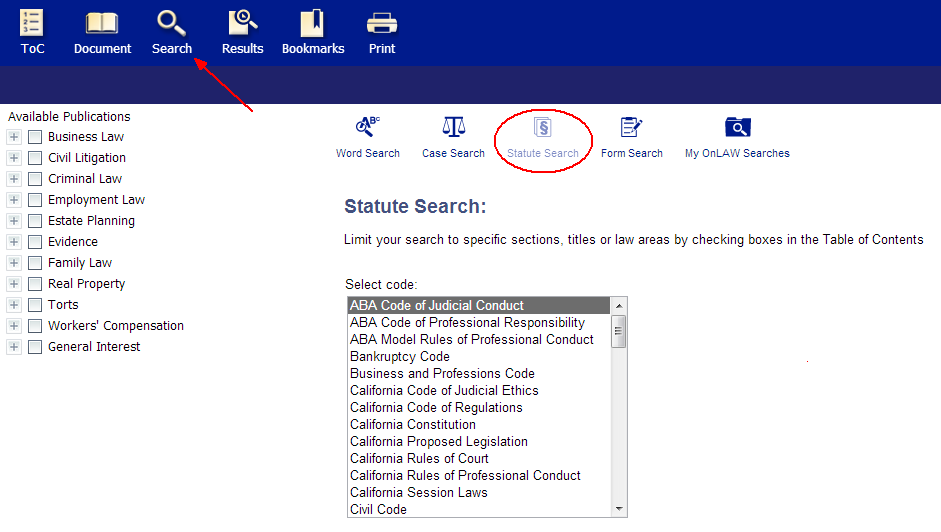
Performing a Statute Search
To perform a Statute Search from a desktop computer:
-
Click a code area from the Select code drop down menu.
-
Enter a numeric value into the Code section text box, if necessary.
-
Click the Search button.
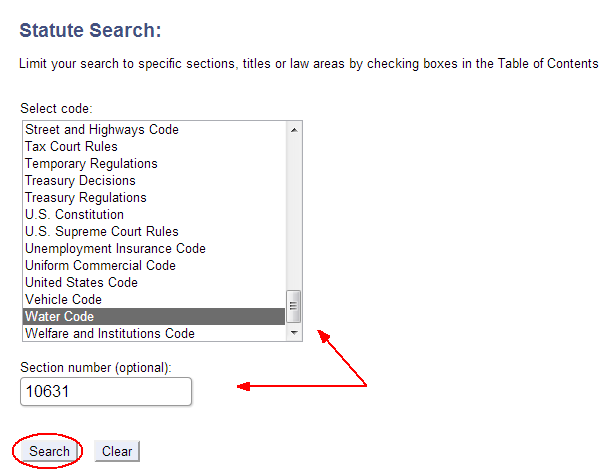
Clearing a Statute Search
To clear a Statute Search on a desktop computer, simply click the Clear button at the bottom of the Statute Search screen.
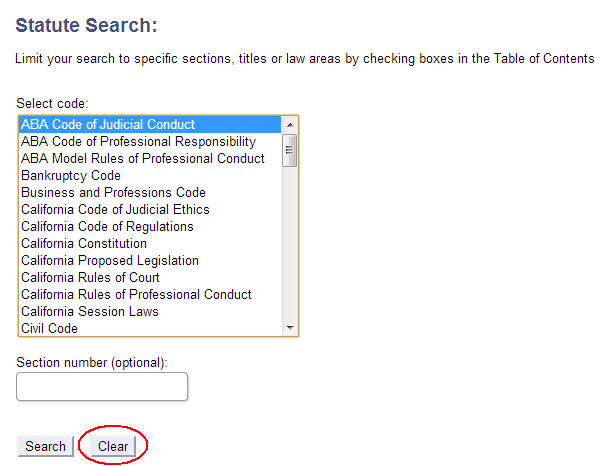
Clearing a search does the following:
-
Restores the Select code menu to its default position
-
Removes text from the Code section box
-
Removes queries from the other search types
-
Clears the hit count from the Table of Contents
-
Clears search results on the Results screen
Mobile
Navigate to the Statute Search screen by tapping Search on the Main Toolbar then selecting Statute Search from the list of search types.
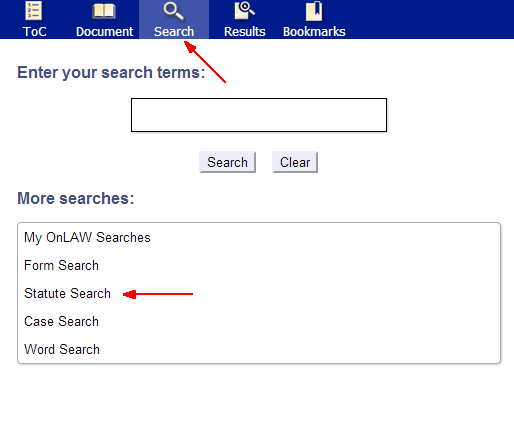
Performing a Statute Search
To perform a Statute Search from a mobile device:
-
Select a code area from the Select code drop down menu.
-
Enter a numeric value into the Code section text box, if necessary.
-
Tap the Search button.
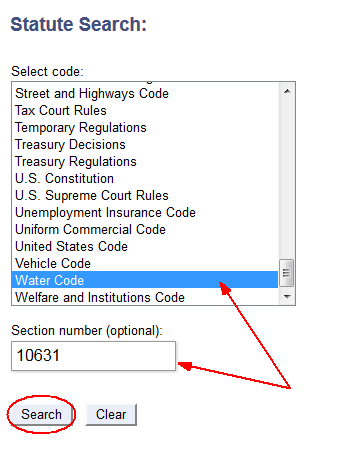
Clearing a Statute Search
To clear a Statute Search on a mobile device, simply tap the Clear button at the bottom of the Statute Search screen.
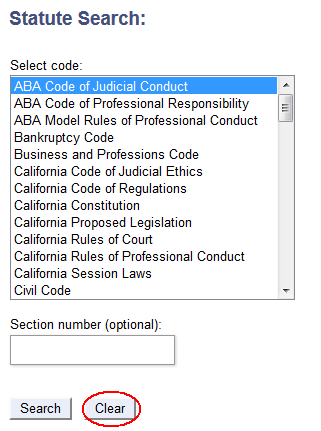
Clearing a search does the following:
-
Restores the Select code menu to its default position
-
Removes text from the Code section box
-
Removes queries from the other search types
-
Clears the hit count from the Table of Contents
-
Clears search results on the Results screen


