Word Search
The Word Search is OnLAW's most advanced search feature, allowing you to include and exclude specific queries and apply various types of search options.
Desktop
Navigate to the Word Search screen by clicking Search on the Main Toolbar then clicking the Word Search button. If you haven't performed a search yet, the Word Search form will appear by default (otherwise the most recent type of search you performed will display).
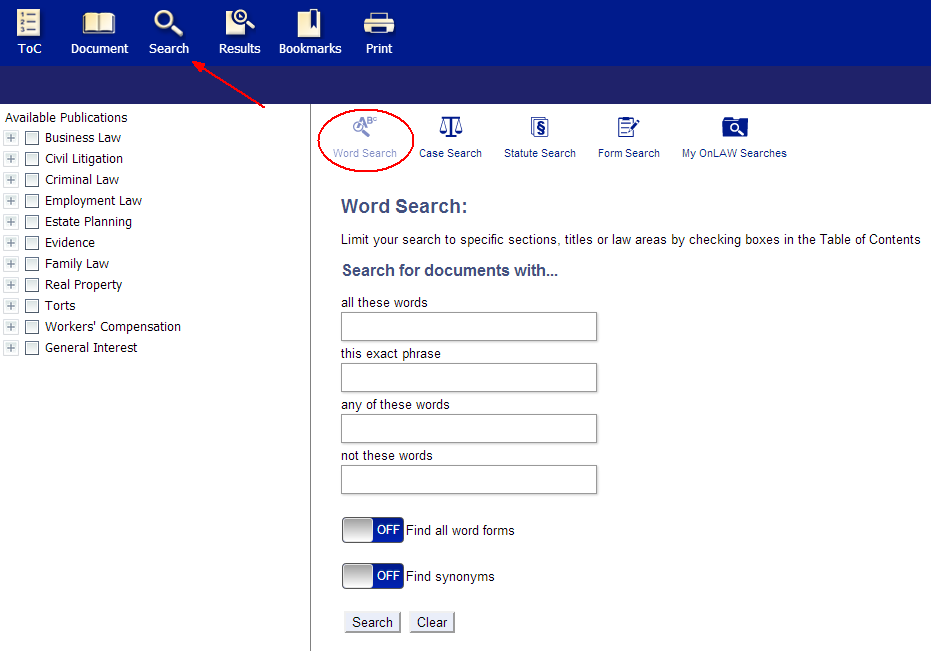
How to Perform a Word Search
To perform a Word Search from a desktop computer:
-
Enter a query into the search box(es) - you may enter multiple terms in each box.
-
Select your search options, if necessary.
-
Click the Search button.

Search Types
There are four different types of searches you can use from the Word Search screen:
-
All these words - Searches for content where each of the terms you've entered are present.
-
This exact phrase - Searches for content where all of the terms you've entered appear in exact order.
-
Any of these words - Searches for content where any of the individual terms you've entered appear.
-
Not these words - Excludes content that contains the terms you've entered.
Note: You may use these search types individually or in combination with one another.
Search Options
There are two search options that will help you expand your search.
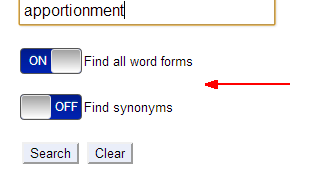
These options are automatically set to the "Off" position. Toggling them to the "On" position will do the following:
-
Find all word forms will search for variations of the root term(s) you enter. For example: searching for all the forms of "witness" will find terms such as "witnesses."
-
Find synonyms will search for words that are related to or synonymous with the terms you enter. For example: searching for synonyms of "bail" will find terms such as "bond."
Notes:
-
OnLAW retains your selections during each active search session - this means your selection will be remembered until you click the "Clear" button or manually change your selection.
-
Toggle switches will appear as checkboxes in some versions of Internet Explorer.
Clearing a Word Search
To clear a Word Search, simply click the Clear button at the bottom of the Word Search screen.
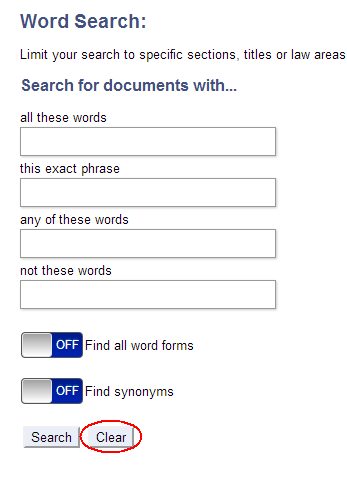
Clearing a search does the following:
-
Removes the query from the search form
-
Removes queries from the other search types
-
Returns search options to their default positions
-
Clears the search results on the Results screen
-
Removes the number of hits from the Table of Contents
Mobile
Navigate to the Word Search screen by tapping Search on the Main Toolbar then selecting Word Search from the list of search types.

How to Perform a Word Search
To perform a Word Search from a mobile device:
-
Enter a query into the search box(es) - you may enter multiple terms in each box.
-
Select your search options, if necessary.
-
Tap the Search button.
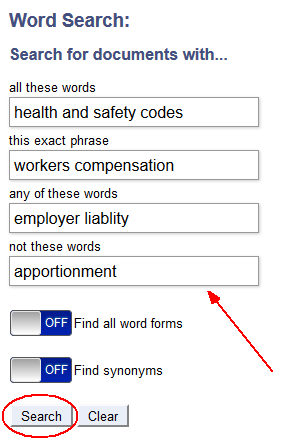
Search Types
There are four different types of searches you can run from the Word Search screen:
-
All these words - Searches for content where each of the terms you've entered are present.
-
This exact phrase - Searches for content where all of the terms you've entered appear in exact order.
-
Any of these words - Searches for content where any of the individual terms you've entered appear.
-
Not these words - Excludes content that contains the terms you've entered.
Note: You may use these search types individually or in combination with one another.
Search Options
There are two search options that will help you expand your search.
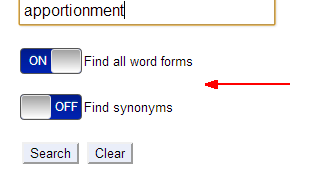
These options are automatically set to the "Off" position. Toggling them to the "On" position will do the following:
-
Find all word forms will search for variations of the root term(s) you enter. For example: searching for all the forms of "witness" will find terms such as "witnesses."
-
Find synonyms will search for words that are related to or synonymous with the terms you enter. For example: searching for synonyms of "bail" will find terms such as "bond."
Note: OnLAW retains your selections during each active search session - this means your selection will be remembered until you click the "Clear" button or manually change your selections.
Clearing a Word Search
To clear a Word Search, simply tap the Clear button at the bottom of the Word Search screen.
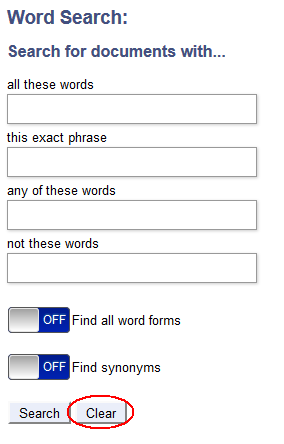
Clearing a search does the following:
-
Removes the query from the search form
-
Removes queries from the other search types
-
Returns search options to their default positions
-
Clears the search results on the Results screen
-
Removes the number of hits from the Table of Contents


