Managing Saved Searches
Along with your recent search history, you also have the ability to save and amend an unlimited list of queries. Before you begin reading, you may want to learn how save a search here.
Note: Search history and saving searches is not enabled for users accessing OnLAW via an IP address, such as through a company license.
Desktop
To view the searches you've saved using a desktop computer, simply click the Search button on the Main Toolbar then select My OnLAW Searches. Searches you've saved will display at the top of the page.
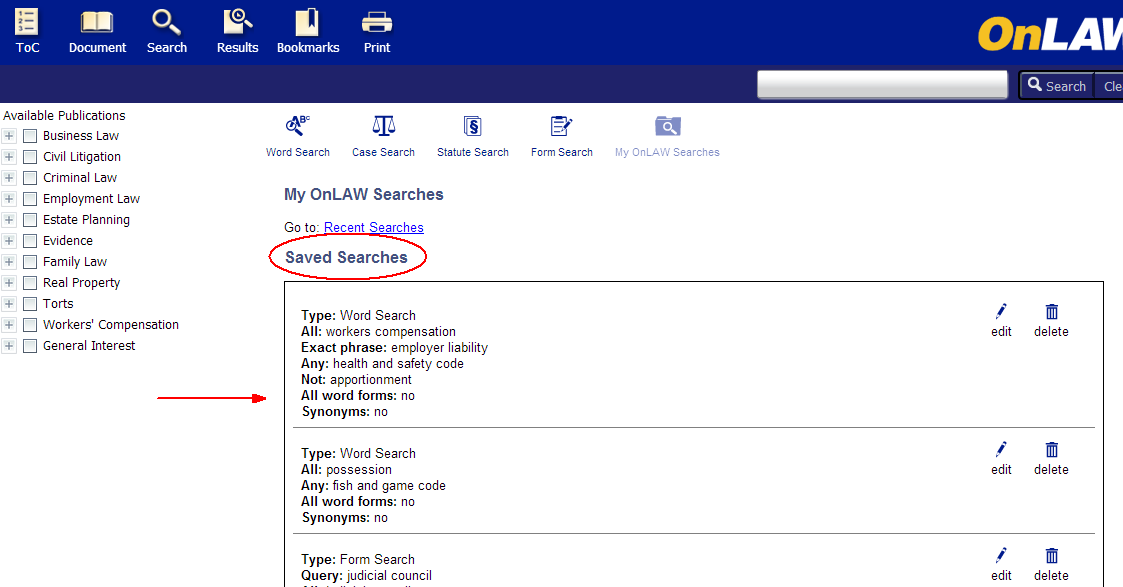
Editing a Saved Search
-
Click the Edit icon to the right of the search you want to edit.

-
The search screen for the type of search you performed will display containing the query information (i.e. if you performed a Word Search, the Word Search screen will appear containing your query and any options you have selected).
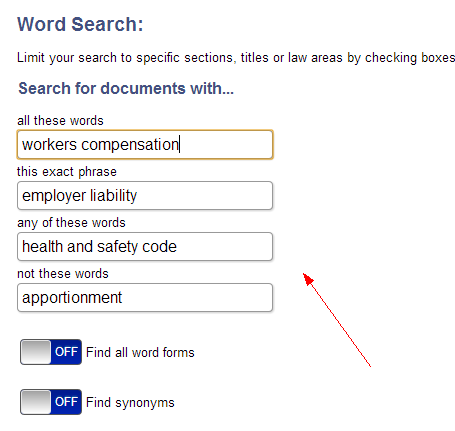
-
Edit your query, then click the Search button.
Note: Performing the steps above will not replace the original query information. You will need to find and save the amended query on the Results page or the Recent Searches section for it to be added to your Saved Searches.
Re-running a Saved Search
Clicking the query text of an entry on the Saved Searches screen will re-run the original search, including any search options and/or filters that you've selected.
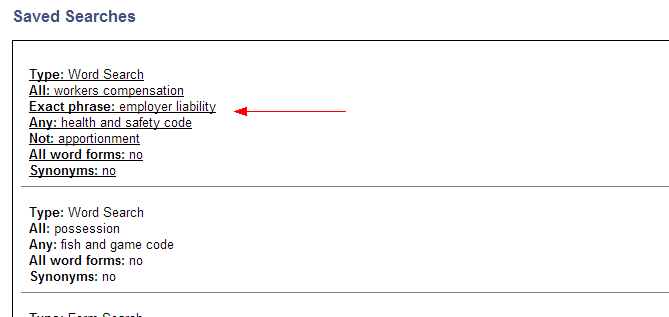
Deleting a Saved Search
-
Click the Delete icon to the right of the search you want to delete.
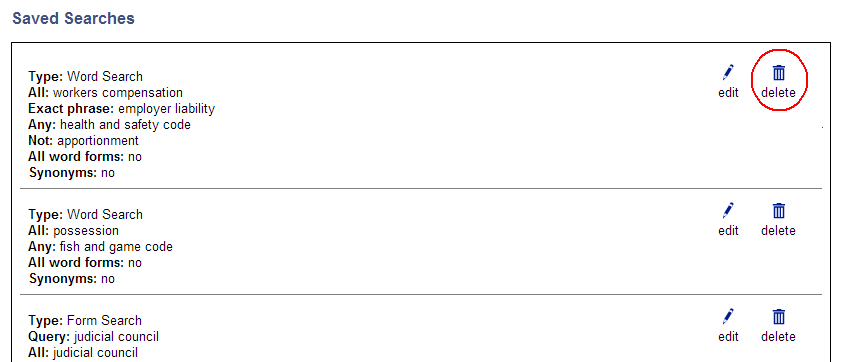
-
A pop-up will appear asking you to confirm that you want to delete the search.
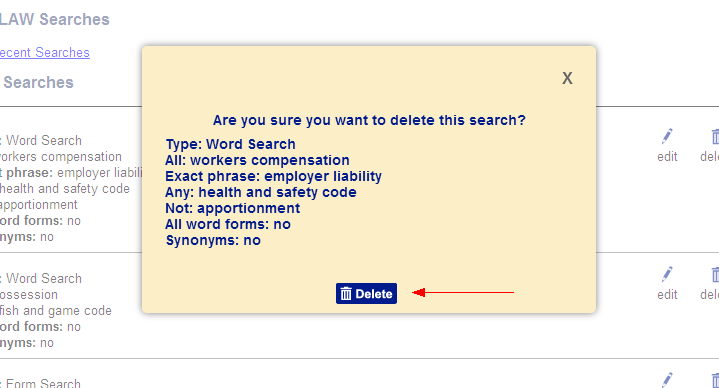
-
Click Delete.
-
The query will be removed from the list of searches.
Mobile
To view the searches you've saved using a mobile device, simply tap Search on the Main Toolbar then select My OnLAW Searches.
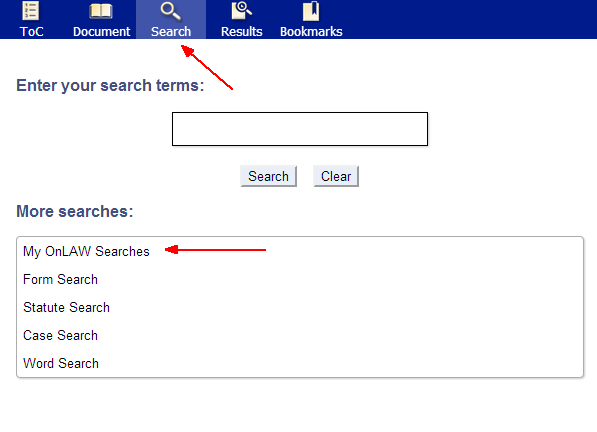
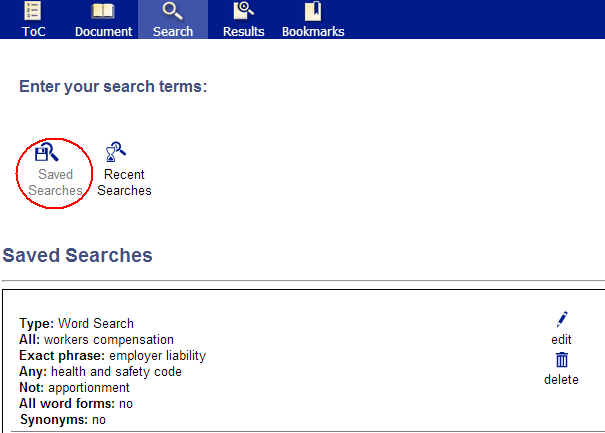
Editing a Saved Search
-
Tap the Edit icon to the right of the search you want to edit.

-
The search screen for the type of search you performed will display containing the query information (i.e. if you performed a Word Search, the Word Search screen will appear containing your query and any options you have selected).
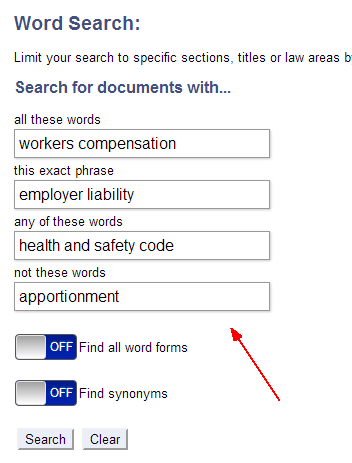
-
Edit your query, then tap the Search button.
Note: Performing the steps above will not replace the original query information. You will need to find and save the amended query on the Results page or the Recent Searches screen for it to be added to your Saved Searches.
Re-running a Saved Search
Tapping the query text of an entry on the Saved Searches screen will re-run the original search, including any search options and/or filters that you've selected.
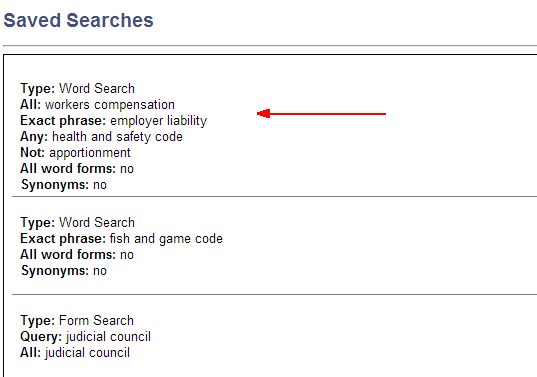
Deleting a Saved Search
-
Tap the Delete icon to the right of the search you want to delete.
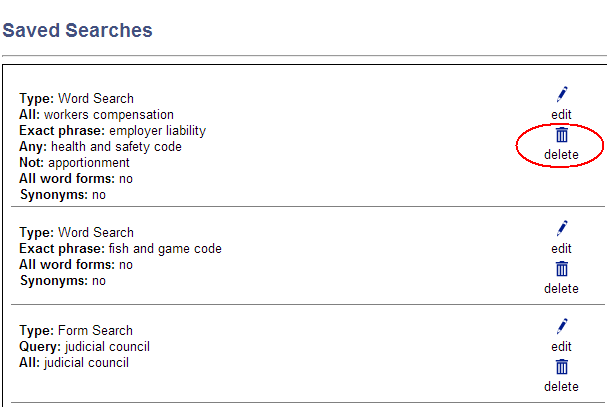
-
A pop-up will appear asking you to confirm that you want to delete the search.
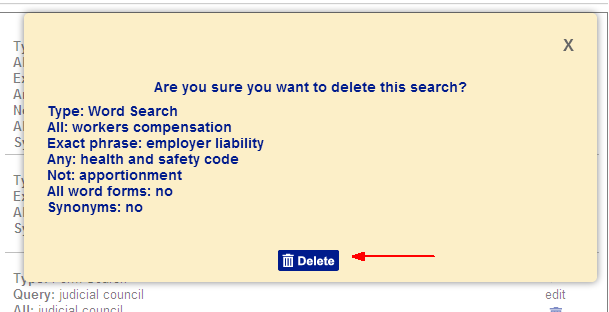
-
Tap Delete.
-
The query will be removed from the list of searches.


