Saving Searches
The searches you save will appear in the Saved Searches section in your My OnLAW Searches and will be displayed in the order of when the search was saved, with the most recently saved search at the top of the list. Furthermore, saved searches will also appear at the top of the Recent Searches section on the MyOnLAW Searches screen.
Note: Saving searches is not enabled for users accessing OnLAW via an IP address, such as through a company license.
Desktop
Saving a Search from the Results Screen
-
Perform a search.
-
At the Results page, click the Save icon at the top-right of the page.
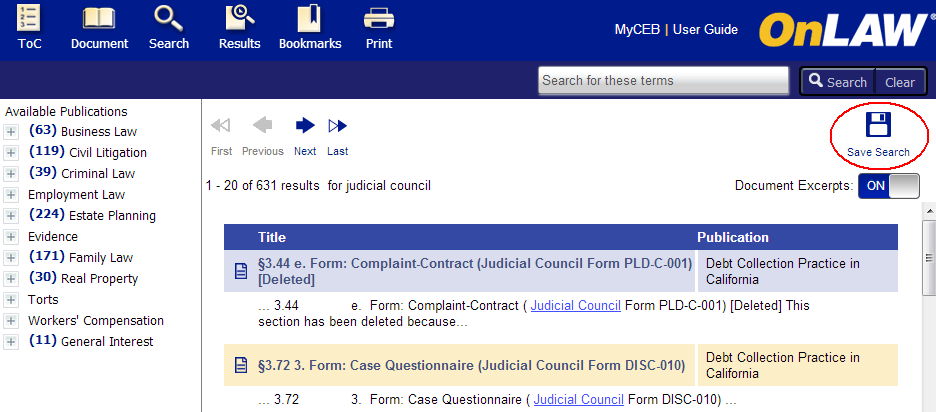
-
A window will appear confirming the query has been saved.
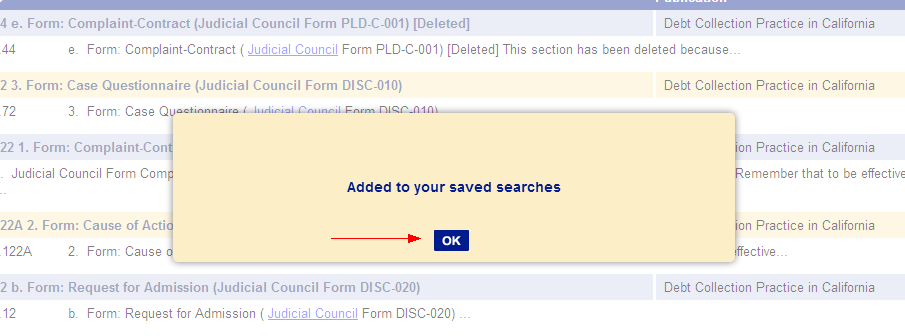
-
Click OK to return to the list of search results.
-
The saved query will now appear at the top of both the Saved Searches and Recent Searches sections.
Saving a Search from the Recent Searches Screen
-
Click the Search button on the Main Toolbar.
-
Select MyOnLAW Searches, then click the Recent Searches link.
-
Click the Save icon to the right of the query you want to save.
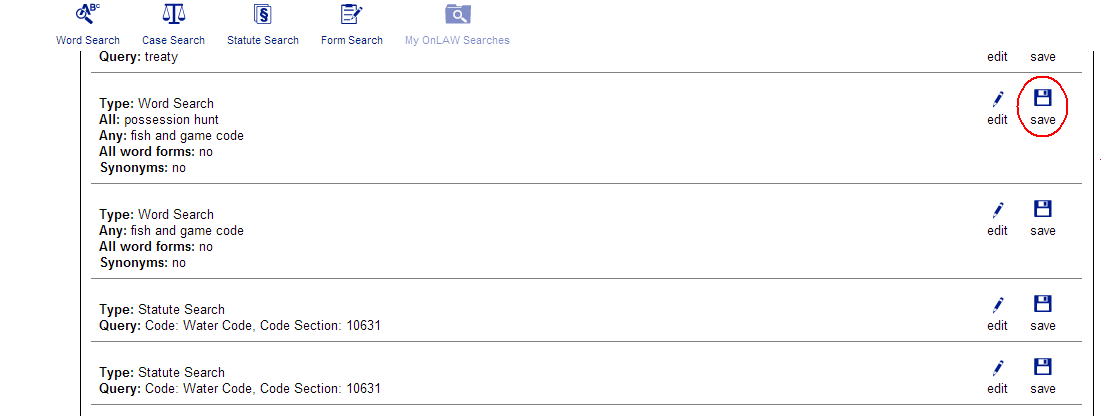
-
A window will display confirming the query has been saved.
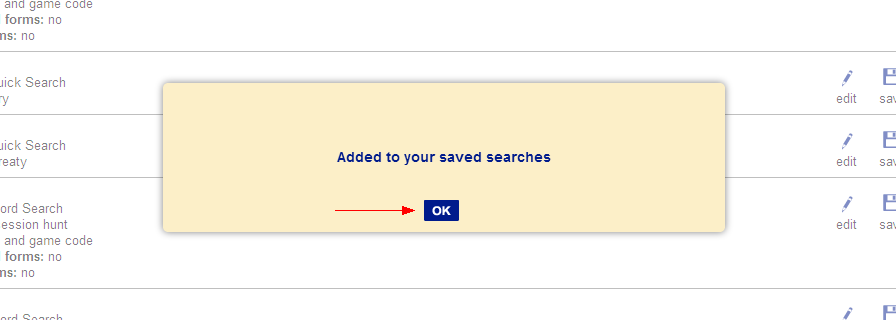
-
Click OK.
-
The saved query will now appear at the top of both the Saved Searches and Recent Searches sections.
For more information on managing your saved searches, click here.
Mobile
Saving a Search from the Results Screen
-
Perform a search.
-
At the Results page, tap the Save icon at the top-right of the page.
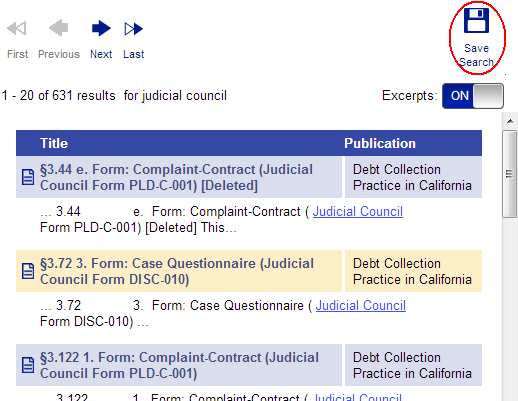
-
A window will appear confirming the query has been saved.
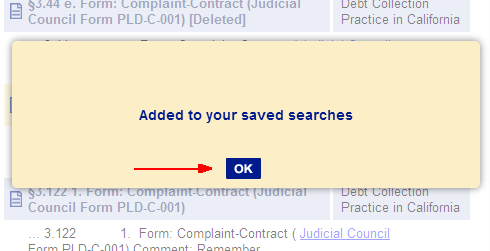
-
Tap OK.
-
The saved query will now appear at the top of both the Saved Searches and Recent Searches sections.
Saving a Search from the Recent Searches Screen
-
Tap the Search button on the Main Toolbar.
-
Select MyOnLAW Searches, then tap the Recent Searches icon.
-
Tap Save to the right of the query you want to save.
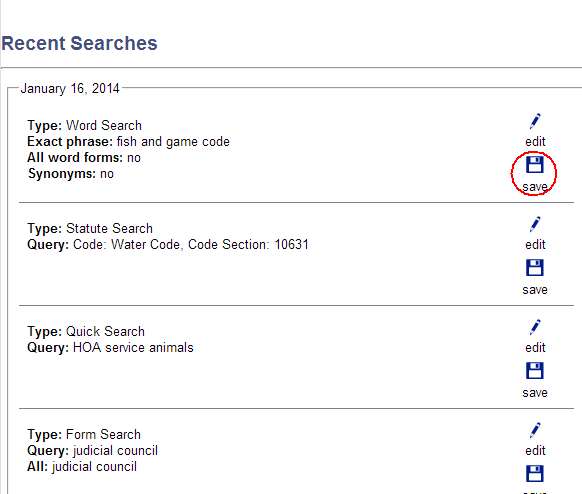
-
A window will display confirming the query has been saved.
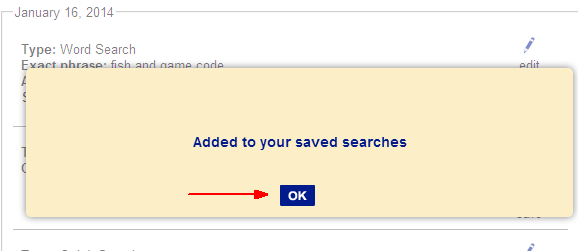
-
Tap OK.
-
The saved query will now appear at the top of both the Saved Searches and Recent Searches sections.
For more information on managing your saved searches, click here.


